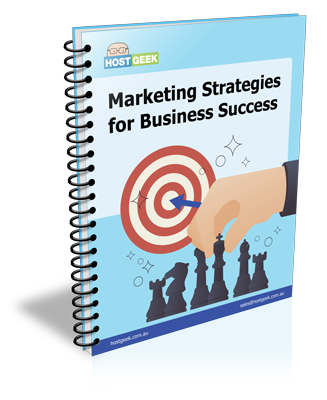In current times, cPanel is definitely the leader and industry standard when it comes to standalone hosting platforms. WHM/cPanel is utilised by a large proportion of web hosting providers as it is easy to manage, highly customisable, flexible and backed up by a fantastic support team. Most who are already in the web industry will be familiar with cPanel, but if you are fresh off the block, there are a few things that we would highly recommend you do in the initial stages – so have a look at our 5 Essential cPanel Settings For Beginners.
 [tweetthis]If you are new to #cPanel you have to check out these 5 #essential cPanel settings for #beginners [/tweetthis]
[tweetthis]If you are new to #cPanel you have to check out these 5 #essential cPanel settings for #beginners [/tweetthis]
1. Make Sure You Set A Strong Password
Each new user to cPanel will automatically get a username and password to log into your cPanel domain owner interface. The same login credential is applied to the FTP account, email address, default mysql database user as well as system user login, which you can use to access the server remotely by using SSH.
Changing your cPanel login password is absolutely crucial. If someone is able to guess your password and log into your account, they will get unauthorised access and privileges to the server, which is something you definitely do not want. Always remember to set a strong password – avoid using birth dates, phone numbers or anything that someone else may be able to guess. A good tip would be to use a combination of numbers, letters and symbols in your password. It is also advisable to routinely change your password for extra security.
2. Fully Comprehend Your Server Environment
Ensure that you fully understand the server environment before use. Some key things which you need to be aware of are the server operating system and architecture, applications (cPanel,apache, php, mysql, perl) version, kernel version, IP address and hosting plan limitation. This information is all available on the main page which appears on the sidebar cPanel’s interface.
You should also check the cPanel Service Status (cPanel > Stats > Service Status). By doing this, you can find out how many CPUs are running on the server, total memory usage along with disk space status. Looking into this feature gives you more information about the server’s real-time condition, allowing you to make sure that all services are up and running as expected.
3. Check Permissions
By default, cPanel users get a home directory under /home/{username}. All files and directories under the user’s home directory should be running on respective permission and ownership. The most crucial directory which should be run under correct permission and ownership is public_html. However, before you can even start checking, you need to know how PHP is handled inside the cPanel server.
To do this, first start off creating a phpinfo page under public_html. Access the page via your web browser and check the value of the “Server API”. If the value is CGI/FastCGI, then the PHP handler is either suPHP, FastCGI or CGI. Most web hosting provider will use suPHP instead due to security verification and as it is the default handler for cPanel servers. Under this handler, PHP is executed as a different process alongside Apache. All file permission should be run under 644, and directory permission, under 755. Permissions higher than this will result in “Internal Server Error” whenever the PHP script is executed.
If the value is Apache 2.0 Handler, then you are running PHP under DSO. This handler doesn’t require strict file permission and ownership because the PHP file is being handled by Apache. However, it is still recommended to have same permission practice as advised in CGI/FastCGI method. You can use cPanel File Manager, FTP client or SSH access (if allowed) to fix permission and ownership issues.
[tweetthis]It is crucial to know how #PHP is handled inside the #cPanel #server [/tweetthis]

4. Protection Is Key
Although security and protection is totally covered by server administrator responsibility, cPanel users can take further advantage of cPanel flexibilities by adding some additional security and protection to your website, domain and cPanel account. To do this, make sure Spam Assassin (cPanel > Mail > Spam Assassin) is enabled.
Some web hosting providers don’t enable this feature by default as newly registered domains usually do not receive much spam. Discard all unrouted emails under Default Address (cPanel > Mail > Default Address) with error to sender at SMTP time. Do not use the “blackhole” or “forward to email address” options unless really necessary. Hackers can take advantage of these 2 features to create a DOS attack for the SMTP service.
Remember to disable Frontpage if it is not being used (cPanel > Advanced > FrontPage Extensions). Next, check the PHP disabled_function using phpinfo page. Make sure all critical functions have been disabled inside the server. If they are not, create a php.ini file under public_html and add in the following line:
disable_functions=exec, passthru, shell_exec,system, proc_open, popen, curl_exec, curl_m ulti_exec, parse_ini_file, show_source
Additionally, enable hotlink protection (cPanel > Security > Hotlink Protection) to prevent others from stealing your bandwidth. Only allow your website’s URL to access static contents like .jpg, .jpeg, .gif, .png and .bmp.
5. Notification and Monitoring
We are almost at the end! We advise you to add a secondary email to receive notifications by cPanel. By default, the user’s registered email will always be the primary means of contact. Under Update Contact Info (cPanel > Preferences > Update Contact Info), add a secondary email as a backup in case your primary email is unreachable for some reason.
We also advise you to subscribe to monitoring tools that are available online to monitor your website and domain availability. Even if some web hosting providers offer this service for free, you may need to have an additional external monitoring point for more accurate results. Always remember to configure the monitoring system to trigger and send alerts to your email inbox so you will receive notifications immediately.